Setup : phoenix
What can it do?- Room temperature 2, 3, 4 terminals IV.
- Room temperature 2 terminals CV.
- Stress Measurements/ Pulse Measurements.
- Temperature dependent measurements
- Frequency/Noise Measurements
- Low Temperature Measurements
- Keithley S4200 SMUs
- Keithley C4200 CV card
- Keithley 708 A Switch Matrix
- Keithley 4200 PG2 PGU
- Keithley 4200 SCP2 Scope Card
- - 3 Nos
- - 1 No.
- - 1 No.
- - 1 No.
- - 1 No.
What are the current, voltage and frequency specifications?
- Through SMU :
- Through LCR Meter :
- Max Voltage = 210 Volts
Max Current = 105 mA - Max Frequency =1 KHz
Min Frequency =10 MHz
How are instruments connected?
- Two SMUs connected to switch matrix columns 1 (SMU1) & 2 (SMU2) respectively
- SMU 3 is directly connected to Manipulator B
- GNDU connected to switch matrix column 4
- Manipulator A,C & D connected to switch matrix rows A,C & D respectively.
- Chuck connected to Row G
- LCR High connected to column 10
- LCR Low connected to column 11
- VPU channel 1 and OSC channel 1 is directly connected to the RBT.
- VPU channel 2 connected to column 5
- OSC channel 2 connected to column 6
Switch Matrix Connection
For example if you are doing a 2 terminal IV measurement by using SMU1, SMU2 and you have probed the sample by Manipulator A,C and you want to make the connection of SMU1 with A and SMU2 with C then it can be done by pressing the DOT corresponding to A1(Row A and Column 1) and C2(Row C and Column 2) with the help of light pen.
Setup Usage Instructions:
- Login using your charlab domain username and password.
- If you are first time user, then "Initialize New User", for this goto
(Start → All Program → Keithley Instruments → Initialize new Users) and click ok. - Open KITE.
KITE Specific Instructions:
Add the following- New Project
- New Subsite Plan
- New Device Plan
- New ITM
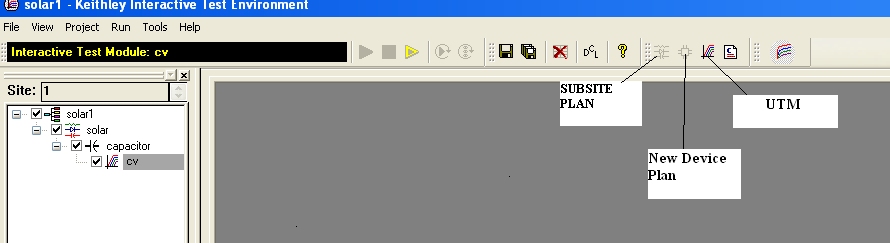
FOR ADDING New project:
File → New project → Project name
FOR ADDING New Subsite Plan:
Click Subsite Plan → Give the name and press OK
FOR ADDING New Device Plan:
Click Device Plan → A window by name "ADD NEW DEVICE PLAN TO PROJECT" will appear → Select the Device Plan → Give the name and press OK
FOR ADDING New UTM Plan:
Click New UTM → Give the name and press OK

