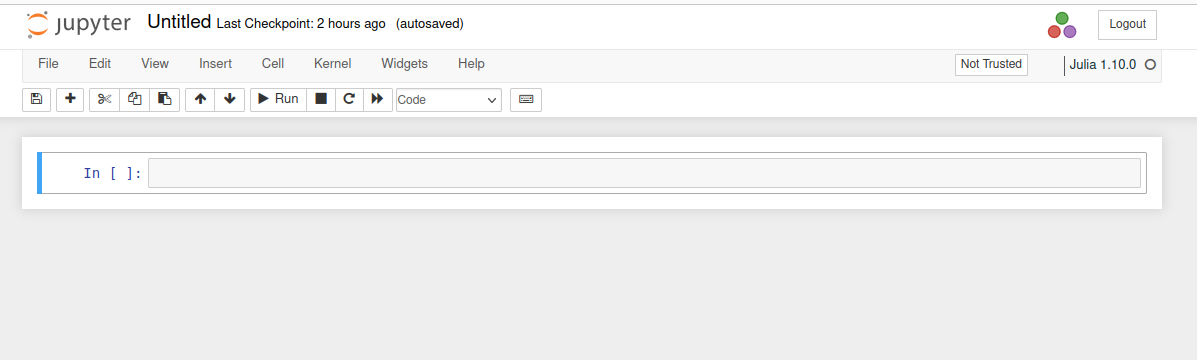EE636: Matrix Computations (Spring 2024)
Instructor:
Dr. Debraj Chakraborty
Email:
dc@ ee.iitb.ac.in
Office:
New Office Complex, 1st floor, EE
Lecture
Hours: Slot 1 (EEG 401 Collaborative Classroom)
Website:
http://www.ee.iitb.ac.in/~dc/EE636
Google Classroom: Join using https://classroom.google.com/c/NjQ2NjgzMjg4NTUz?cjc=rmlym7d
Github page for course related code: https://github.com/d-chakraborty/EE636_2024
TAs: Rishabh Singh
(214070024 [AT] iitb.ac.in) and Diptanu Debnath (diptanu [AT] ee.iitb.ac.in)
Prerequisites:
·
Any linear algebra course
equivalent to EE635. Familiarity with MATLAB/Python. Some
experience with the Julia Programming language (https://julialang.org) is
desired but not required.
·
Each student will need to
bring a laptop with a working Julia installation, including the Julia
software, editors and notebook support, to every class.
1.
Gaussian elimination:
· Basic
Gaussian elimination without pivoting, LU decomposition,
· Floating
Point Arithmetic, Roundoff errors
· Gaussian
elimination and LU factorization with pivoting.
· Positive
definite matrices, Cholesky factorization.
2.
Sensitivity of Linear Systems:
·
Condition number, residuals, Backward Stability
·
Forward and Backward error analysis
3.
QR decomposition:
·
Orthogonal matrices, rotators and reflectors.
·
Gram-Schmidt process
·
Solution of the least squares problem
·
Updating the QR decomposition.
4.
Eigenvalues and eigenvectors:
·
The power method, Unitary similarity transform, Schur’s theorem.
·
normal matrices, spectral theorem of normal matrices.
·
Hessenberg
and tri-diagonal matrices, reduction to these forms.
·
The QR algorithm.
5.
SVD: Introduction. Algorithm. Applications. Sensitivity.
6. Iterative
methods for solving linear systems: if time permits
No Text Book is prescribed. Lecture Notes will be provided.
1.
Eric Darve and Mary Wootters,
Numerical linear algebra with Julia. SIAM; 2021 Sep 2.
·
Codes for the book:
https://github.com/EricDarve/numerical_linear_algebra
2. Watkins, David S.
Fundamentals of matrix computations. John Wiley & Sons, 2004.
3.
Golub, Gene H., and Charles F. Van Loan. Matrix computations. JHU
press, 2013.
Evaluation:
In-class coding
assignments (10%), Home Assignments (20%), Mid-Sem (30%), End-Sem (40%).
Lecture Notes and Slides
3. Floating Point Arithmetic,
Errors and Sensitivity
6. Eigenvalues and Eigenvectors – part 1
7. Eigenvalues and Eigenvectors – part 2
8. QR Iteration Code explained
9. SVD
Homework
Assignments
Please refer to the
EE636 google classroom
Coding Assignments
Please refer to the
EE636 google classroom
Julia Installation
Instructions
Many sources available on
the internet. We provide a basic outline for beginners.
For windows users:
Installation of Anaconda
1. Visit
the following link to download anaconda
https://www.anaconda.com/download
2.
Install
the version of Anaconda which you downloaded, following the instructions on the
download page.
Installation of Julia
1.
Go to the following link and click on
download. You should see the following window as shown in the following figure
https://julialang.org/downloads/
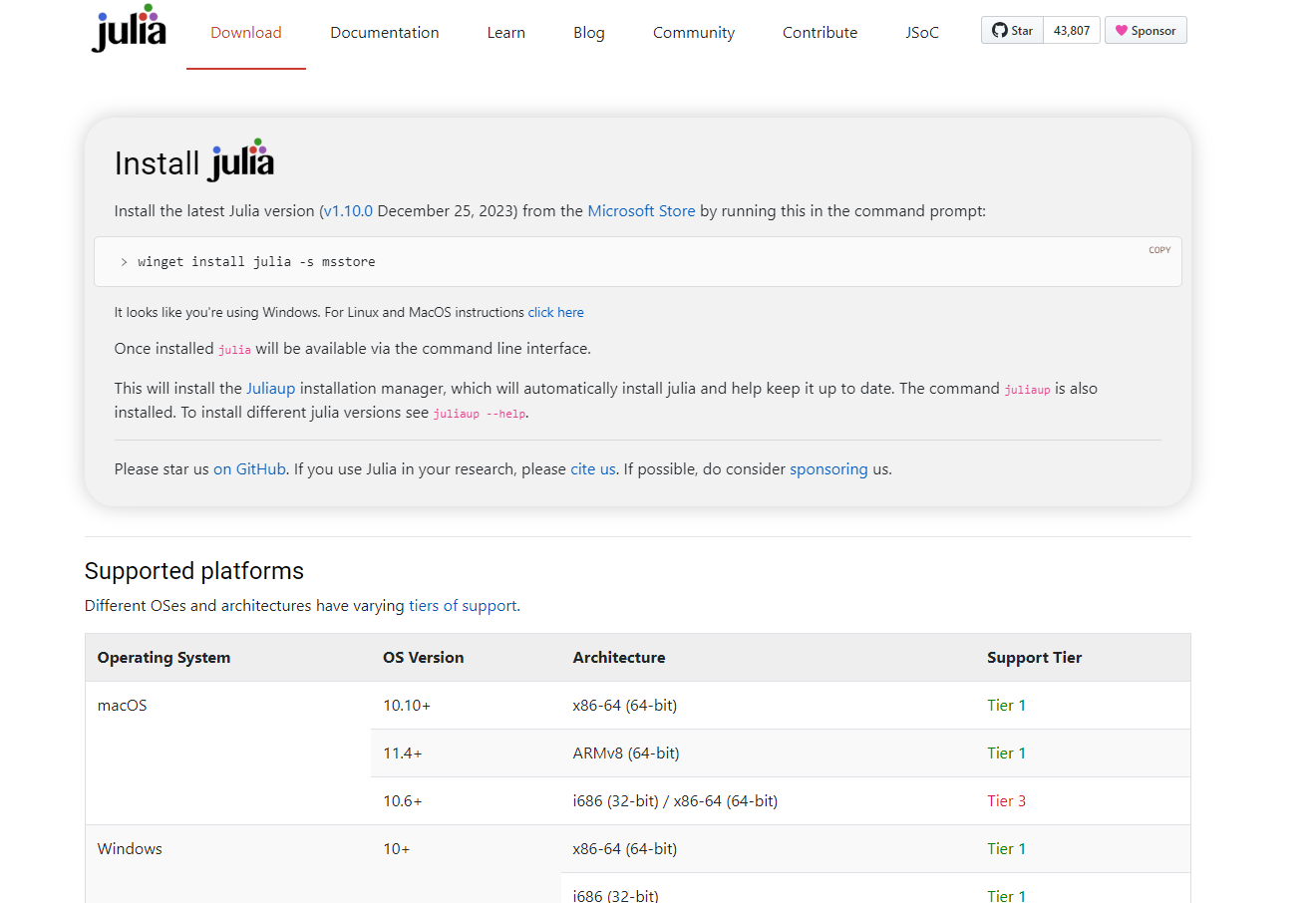
2.
Open the command prompt and enter the
following
winget
install julia -s msstore
It will take few seconds and Julia
will be installed successfully.
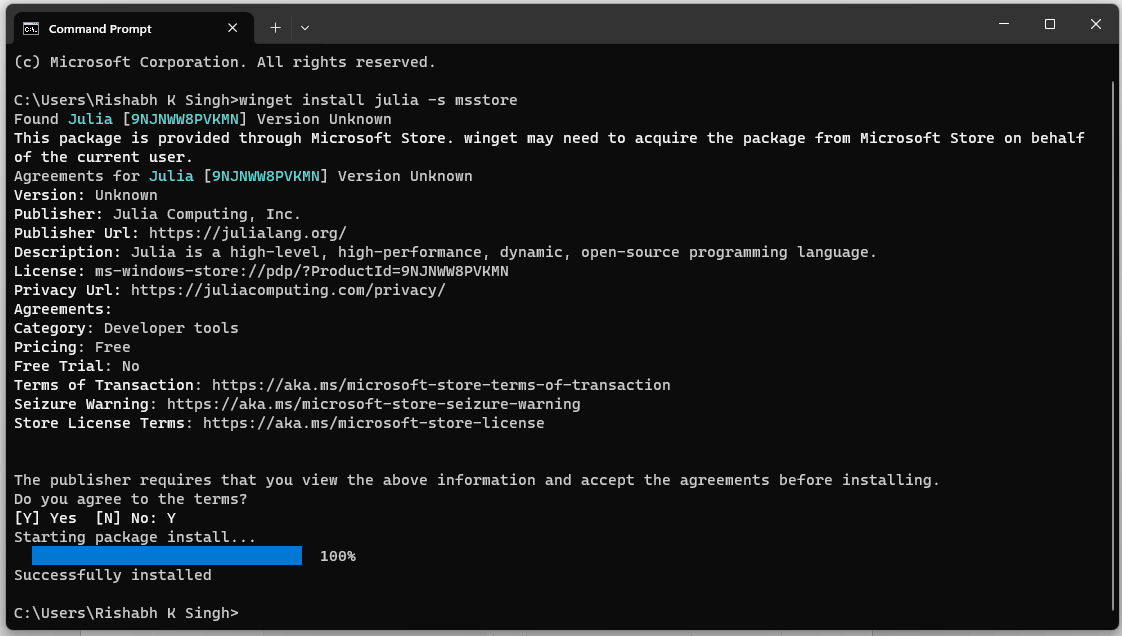
3.
Now type julia
in regular promt mode as shown below
C:\Users\Rishabh K Singh>julia
Make sure that you get the following
as shown in below figure. It shows that Julia is installed successfully.
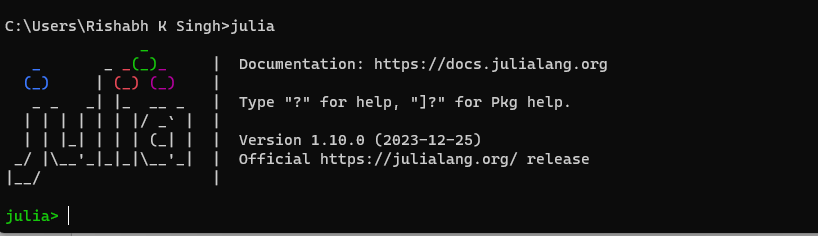
3.
Once
at the Julia prompt julia>, type the character ] .
This will enter the package management mode of Julia. Then type:
(@v1.10) pkg> add IJulia
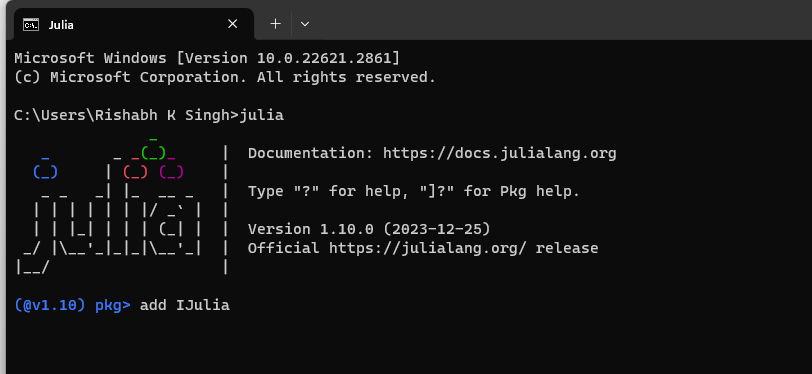
This will install the IJulia package.
The installation needs to done only once.
4.
You
can return to the regular prompt mode using backspace key. Run
julia> using IJulia
julia> notebook()
It will take few minutes and Julia will get linked to Jupyter notebook.
5.
Open
the Jupyter notebook and you should be able see Julia
1.10.0 as shown in red box.
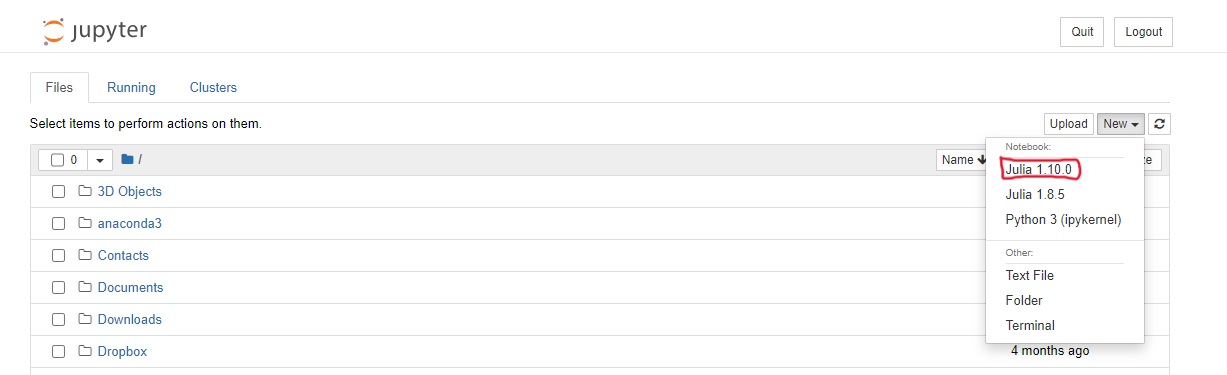
Installation of Julia
(For Linux users)
1. Open https://julialang.org/ >> Download
or directly open https://julialang.org/downloads/
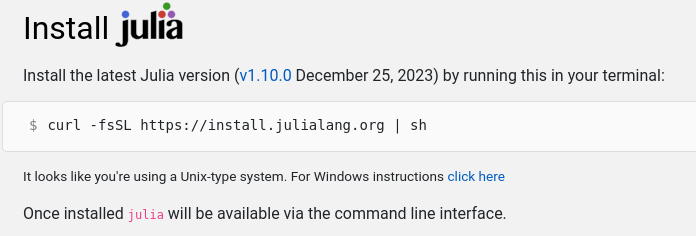
2. Copy:- “curl -fsSL https://install.julialang.org | sh
” and paste it in Terminal and press ENTER.
3. After successful installation type julia in Terminal and you will get
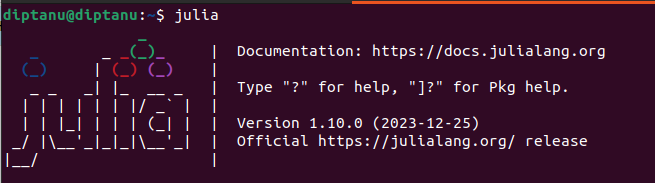
Installation of Julia
Notebook:
1. Open https://jupyter.org/install
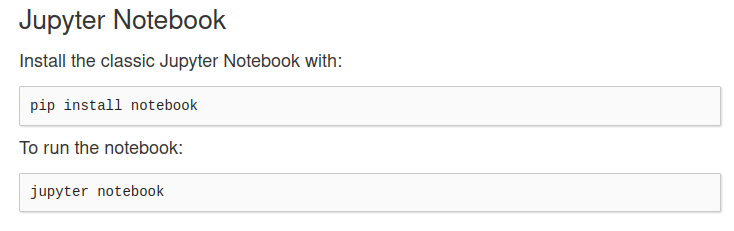
2. Open Terminal and run: sudo apt update and sudo apt upgrade >>Enter >> give your password >> then Enter.
After this, run: pip install notebook >> Enter
Then run : jupyter notebook >> Enter
This will open Jupyter Notebook in your usual browser.
Adding Julia Packages such as IJulia:
1. The julia commend in Terminal start the Julia program. Once get the Julia prompt julia>, type the character ] .
Eg: Open Terminal>> julia >> Enter >>]
Then type:
(@v1.10) pkg> add IJulia >> Enter
This will install the IJulia package. Then using Backspace key, you can return to the regular prompt.
2. Inside the Julia console write:
julia> using IJulia
julia> notebook()
This will open Jupyter Notebook in your usual browser with Julia Kernel.
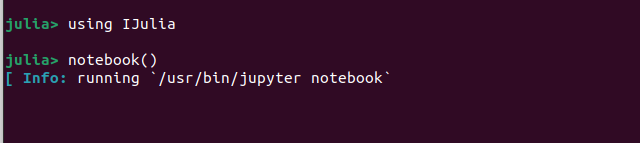
In the Jupyter Notebook,
in right side >> click “new” >> the kernel will be shown
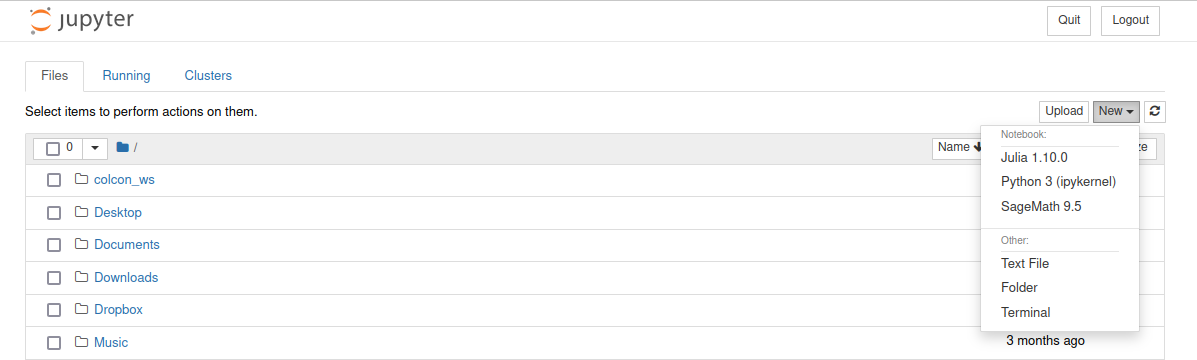
Select “Julia 1.10.0”. You will get an untitled Jupiter window.